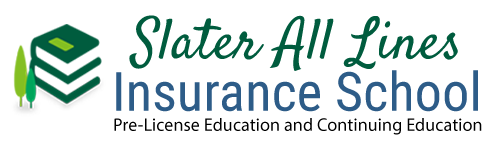How do I navigate through the classroom?
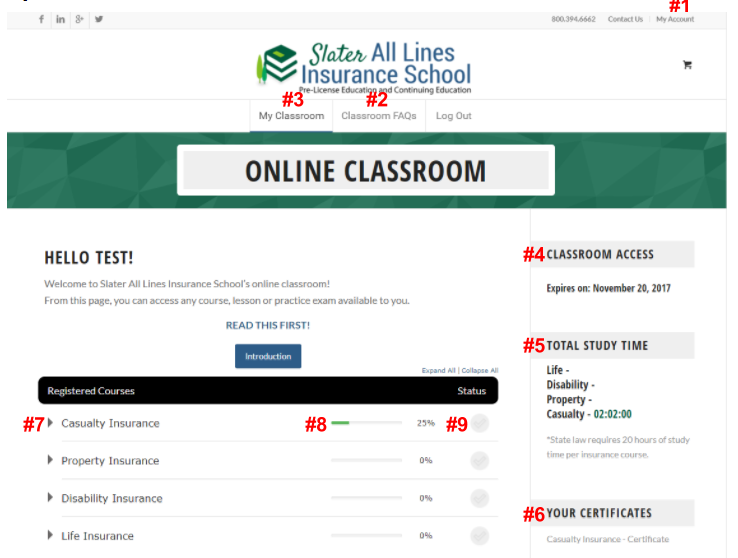
- My Account – when clicked on, this area is where a student can view their order details under Orders and can change their login password &email address under Account Details.
- FAQs – located at the top and bottom of every page, this will show all frequently asked questions.
- My Classroom – the image above is the My Classroom dashboard overview and is what a student will see if they click on that link. A student can easily navigate back to the dashboard at any time during their course by clicking this link. In the image above, this student has purchased all four insurance courses.
- Classroom Access – shows students when their classroom access expires.
- Total Study Time – this area keeps track of a student’s time spent in each course. In the image above, you will notice that this student has not started studying any of the courses except for Casualty, in which they have studied 1 hour and 41 minutes.
- Your Certificates – Certificates are no longer required to take the insurance exam. This will be used for Continuing Education and will show the certificate upon successful completion of the course.
- Sideways Arrow Icon – click on this icon to show a list of all lessons under each course. A student may click on this arrow if they would like to see all lessons displayed right here on the dashboard, or they can click directly on the course name to be taken to the course page, which also lists out all of the lessons.
- This status bar indicates the percentage of lesson practice exams that have been completed.
- The status circle will show as a green checkmark once the student has completed all lessons in the course.